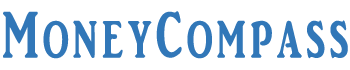Thinking to change your SBI ATM PIN? State Bank of India is one of the largest nationalized banks in the country that offers a wide array of banking and financial services to its account holders. Debit Card is one of the highly beneficial products offered by SBI to all the customers who have opened a fresh account at any of the SBI bank branches. Previously, SBI used to send Debit Cards to the account holders via post. The customers receive their respective PINs in the form of scratch-off panels that masks the PIN for confidential purposes. This conventional method of PIN generation has been altered with Green PINs. Despite generating a new SBI PIN, you may come across certain situations like a forgotten SBI Debit Card PIN. For all those who are unaware of ‘How to Change SBI ATM PIN’, here is the in-depth guide. Take a look!
Table of Contents
SBI ATM PIN Change Procedure
State Bank of India is the widely prevalent public sector bank in the nation that provides an extensive range of banking and financial products to customers. Debit Cards and Credit Cards are the most vital banking products offered by the bank to account holders. If you’re an SBI Customer, you might already have an SBI Debit Card. In case, you don’t remember your SBI Debit Card PIN, SBI offers a great provision i.e., SBI ATM PIN Change. Whether you have forgotten your SBI ATM PIN or looking forward to changing your Debit Card PIN, you can easily change it either online or offline.
Using an SBI Debit Card, the cardholders can easily withdraw cash from their SBI bank account provided only after entering the Debit Card PIN. Though everything is going digital these days, people still access their SBI Debit Card to carry out a variety of bank transactions. Not only bank transactions, but SBI cardholders can also perform a variety of e-commerce transactions using a Debit PIN. If you don’t remember an SBI ATM PIN then, you have a provision for an SBI Debit Card PIN Change.
Wondering How to Change SBI Debit Card PIN? Well, don’t worry! SBI customers can easily change their SBI Debit Card PIN in three ways i.e., through net banking, SBI ATM branch, and the YONO SBI app. Here’s a complete guide that helps you understand the procedure for an SBI Debit Card PIN Change. In this article, we have explained three different methods for SBI Debit Card PIN Change Online and offline. Check it out!
1. Change SBI ATM PIN via Net banking
Want to SBI ATM PIN Change Online? If so, you’re in the right place! State Bank of India permits its customers to change their SBI Debit Card PIN online i.e., through net banking. In case, you have precise net banking credentials then, you can proceed with this procedure to change your SBI Debit PIN online. People may think of changing their respective SBI Debit PIN for security purposes.
How to Change SBI ATM PIN Online? All you need to have to access this method is a valid SBI net banking username and password. Without visiting the bank branch, you can easily alter your SBI Debit PIN through net banking. In this article, we have furnished the step-by-step procedure for SBI Debit Card PIN Change Online. Have a glance!
- Initially, visit the official website of SBI i.e., onlinesbi.com.
- On that page, you will find a section ‘Personal Banking’ Below that you can find the button ‘Login’. Just click on it.
- On the next screen, you need to tap the button ‘Continue to Login’.
- Further, you will be prompted to enter your username and password in the given fields.
- Below that, you need to enter the random Captcha Code shown on the same page.
- Hit the ‘Login’ button.
- Soon after logging into your SBI net banking account, you need to navigate to the e-Services tab displayed at the top of the web page.
- On the left-hand side of the page, you can find a list of options. Scroll down through the list and click on the option ‘ATM Card Services.’
- On the next screen, you can find a series of ATM Card services.
- Select the option ‘ATM PIN Generation’.
- Further, you will be asked to select the mode of validation i.e., ‘Using One Time Password [OTP]’ or ‘Using Profile Password’.
- Through any of the options, you can validate your ATM PIN.
- Here, we choose ‘Using Profile Password’.
- On the next screen, you can enter your profile password in the given field.
- Hit the Submit button.
- In case, you don’t remember your profile password, you can select the OTP option. Enter your registered mobile number in the given space. Your registered mobile number will get an OTP. Enter the same in the provided field and submit it.
- On the next screen, you need to select your SBI Debit Account. In case, you have multiple SBI accounts, you can select the SBI Debit account for which you wish to SBI ATM PIN Change Online.
- Tap on the radio button to select your SBI Debit Account. Click on the ‘Continue’ button.
- On the next screen, you need to select the card that you wish to change your PIN Number.
- Click on the radio button next to your SBI Card Number. The remaining options shown on the screen include the cardholder’s name, card status, and expiry date.
- The selected card number will be displayed on the screen. Hit the ‘Submit’ button.
- On the next screen, you will be prompted to enter the first two digits of your desired PIN.
- In the given space, you can enter the first 2 digits of the PIN depending on your choice. Click on the ‘Submit’ button.
- Further, you will be asked to enter 4 digits of the New ATM PIN.
- The first two digits will be the digits that you selected in the previous step. The last two digits will be sent to your registered mobile number through an SMS.
- Check for the SMS and enter the same followed by the first two digits of your choice.
- Click on the ‘Submit’ button.
- On the next screen, you can find a message stating that the ‘New ATM PIN has been updated successfully. In case of PIN generation for a New ATM Card, kindly perform your first transaction at any State Bank Group ATMs for activation.’
- Once you have received a confirmation message from SBI, you can understand that your SBI ATM PIN has been changed successfully.
That’s all! This is the easy procedure for How to Change SBI ATM PIN Online i.e., through net banking.
2. Change SBI Debit Card PIN by Visiting SBI ATM
Another simple way to SBI Debit Card PIN Change is by visiting the nearest SBI ATM center in your location. If you want to change your SBI ATM PIN for any reason then, you can visit the nearby SBI ATM center. In the first method, we have explained the procedure for SBI ATM PIN Change without visiting the bank branch. Now, let’s go through the detailed procedure on How to Change SBI Debit Card PIN at SBI ATM. Check it out!
- First of all, visit the nearest SBI ATM in your location.
- Place your SBI Debit Card in the respective card slot.
- Make sure you don’t remember the ATM Card until the completion of the transaction.
- You will be asked to select your preferred language i.e., English or Hindi.
- Based on your convenience, you can select the language.
- On the next screen, you will be asked to enter any number between 10 and 99. For instance, you can enter 15 and tap on the button ‘Yes’.
- Further, you need to enter your PIN. Tap on the button ‘PIN Generation’.
- Further, you can find a list of options displayed on the screen that includes registration, mini statement, banking, balance inquiry, transfer, services, and quick cash.
- You need to select the option ‘Banking’.
- Further, you can find a couple of options on the screen. Click on the option ‘PIN Change’.
- On the next screen, it prompts you to enter your New PIN.
- Enter an SBI Debit PIN of your choice.
- Further, it asks you to re-enter your new PIN for confirmation purposes. Enter the same.
- On the next screen, you can find a message stating that ‘your transaction is being processed, please wait.’
- Further, you can find a message that reads ‘Your PIN has been changed successfully.’
That’s all! You have fruitfully changed your SBI Debit Card PIN by visiting the ATM. The new PIN that has been generated now will become your actual SBI Debit PIN. All the transactions that you perform from now must be done using the new PIN Number only.
3. Change SBI ATM PIN through YONO SBI App
Looking to find out How to Change SBI Debit Card PIN via Yono? Well, YONO SBI is a unique banking app launched by SBI to its consumers. If you want to change your SBI Debit Card PIN, you can easily do it through the YONO SBI mobile app. For doing so, you require a smartphone installed with the YONO SBI app. Go through the detailed steps for SBI Debit Card PIN Change through the SBI YONO app. Take a look!
- First of all, download the YONO SBI app on your mobile phone.
- Finish the installation procedure by following the on-screen instructions.
- Once you’re done with the installation procedure, open SBI YONO app on your phone.
- Log into your YONO SBI app with 6-digit MPIN or enter your net banking password.
- On the top of the screen, you can find the menu icon. Simply tap on it.
- Click on the option ‘Service Request’ from the menu.
- Further, click on the option ‘Debit Card’.
- On the next screen, you must enter your profile password for confirmation.
- Click on the option ‘Change PIN’.
- You will receive an OTP on your registered mobile number.
- Now, you need to enter the New ATM PIN. Re-enter the new ATM PIN and hit the submit button.
- Your request for the SBI ATM PIN Change has been processed.
Voila! You have successfully changed your SBI ATM PIN through the YONO SBI app. Make sure you remember your SBI Debit Card PIN and don’t share it with anyone for security reasons.
Conclusion
Well, this is everything you need to know about the detailed procedure on ‘How to Change SBI ATM PIN’. Hopefully, this article has given adequate information about different methods for SBI Debit Card PIN Change Online and Offline. Through this article, we have mentioned three different methods for SBI Debit Card PIN Change i.e., both online and offline. Do you still have any doubts or queries about this article? If so, feel free to ask us in the comments section. Visit our website MoneyCompass.Net for more articles related to SBI banking and financial services.