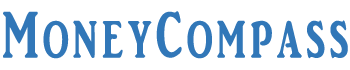Looking to check your SBI balance? Well, SBI customers can easily check their bank account balance through a myriad of methods. State Bank of India provides copious ways both online and offline modes to access any sort of banking information. SBI Quick is a missed call banking service through which users can get essential information related to their bank account. Just by giving a missed call to a pre-defined number or sending an SMS with pre-defined keywords to particular mobile numbers, users can access various banking services via the SBI Quick app.
But, SBI Quick is a mobile application that can be activated only for the mobile number that is already registered with your SBI bank account. Wondering how to download SBI Quick App for PC? If so, you are in the right place! Here is an in-depth guide that gives complete information about the SBI Quick App, its unique features, and the procedure to install the SBI Quick App Download for PC. Have a look!
Table of Contents
- SBI Quick App
- SBI Quick App Features
- 1. Avail Mini Statement
- 2. Quick Balance Enquiry
- 3. Acquire Account Statement
- 4. Compatible with all Account Types
- 5. Easy Cheque book Request
- 6. Avail Home & Education Loan Interest e-Certificates
- 7. ATM Card Blockage
- 8. Debit Card PIN Generation
- 9. Mobile Recharge
- 10. Subscription to Social Security Schemes
- SBI Quick App Download For PC (Windows / Mac)
- Conclusion
SBI Quick App
SBI Quick is an exceptional mobile application that allows users to access their bank account details alongside several other banking services. It is a free missed call service available to customers. Through the SBI Quick mobile app, bank customers can simply give a missed call or send an SMS to specific numbers and access a wide variety of banking services. Customers can utilize this missed call banking feature only if their mobile number is linked with their SBI bank account. Despite having a wide range of SBI banking applications and services to customers, SBI Quick is a unique mobile app.
One thing that makes the SBI Quick app unique from the remaining SBI banking services is that the customer need not input their login credentials to access this feature. Using this app, users can check their bank account balance, get mini statements, block SBI Debit Card, apply for a variety of loans, and more. SBI Quick is compatible with Android and iOS platforms. If you want to SBI Quick App Download on your desktop device, you need to have either Bluestacks or NoxPlayer on your PC. If you want to know more about the SBI Quick app such as its features, just go through this complete guide.
SBI Quick App Features
SBI Quick App offers a plethora of beneficial features to its customers thereby allowing them to access significant banking services with great ease. In this post, we have compiled the noteworthy features that can be accessed by the SBI Quick app users. Check it out!
1. Avail Mini Statement
- Using this app, the customers can quickly generate a mini statement.
- The mini statement comprises the information regarding the last 5 transactions performed on your SBI account.
- Just give a missed call to a specific number [09223866666] and you will get the Mini Statement of your bank account.
Send an SMS to the following number from your registered mobile number. Here’s the SMS format to avail mini statement of your SBI account.
Type MSTMT and Send it to 09223866666
2. Quick Balance Enquiry
- The customers can easily perform their account’s balance enquiry either by sending an SMS or calling the pre-defined number using this SBI Quick mobile app.
- Type BAL and send it to 09223766666 from your registered mobile number.
- Otherwise, call the aforementioned number to get your account’s balance details.
3. Acquire Account Statement
- Customers can retrieve 6 months’ e-statement of their SBI account through the SBI Quick app.
- To avail e-statement of your SBI bank account for the last 6 months, you need to send an SMS in a pre-defined format from your registered mobile number.
- You will receive the e-statement on your registered email id in the form of a password-encrypted PDF file.
- Type ESTMT <<space>> Account Number <<space>> 4-Digit Code to Encrypt the PDF and send it to 09223588888
4. Compatible with all Account Types
- SBI Quick app is accessible by all the account holders of SBI who hold SB, CC, CA, and OD accounts.
5. Easy Cheque book Request
- Using the SBI Quick app, the customers can also place a request to avail cheque book from SBI.
- For that, you need to send an SMS in a prescribed format from your registered mobile number.
- Once you send an SMS, your request for a cheque book will be processed within 2 hours of receiving the SMS.
- Type CHQREQ and send it to 09223588888 from your registered mobile number.
6. Avail Home & Education Loan Interest e-Certificates
- To get the interest certificate of your education or a home loan for the fiscal year, you need not visit the bank branch.
- Simply sit at home and send an SMS from your registered mobile number to avail either an education loan interest certificate or a home loan interest certificate.
For Home Loan Interest Certificate,
- Type HLI <<space>> Account Number <<space>> 4-Digit Code and send it to 09223588888
For Education Loan Interest Certificate,
- Type ELI <<space>> Account Number <<space>> 4-Digit Code and send it to 09223588888
**Code is the 4-digit number of the account holder’s choice required to encrypt the PDF file.
7. ATM Card Blockage
- ATM Card blocking service is another notable feature of the SBI Quick App.
- Through this app, the customers can easily block their SBI Debit/ATM Card linked to their registered bank account.
- Mostly, the customers block their accounts in case of any theft or loss of the debit card.
- To do so, the customers can send an SMS in a prescribed format from their registered mobile number.
- Upon the approval of your ATM card blocking request, you will receive a confirmation SMS comprising the ticket number, date, and time of blocking.
- Type BLOCK <<space>> XXXX and send it to 567676
** XXXX means the last 4 digits of your SBI ATM Card Number
8. Debit Card PIN Generation
- Through the SBI Quick app, the customers can even generate their ATM/Debit Card PIN.
- Just send an SMS in a prescribed format from your registered mobile number.
- Further, you will receive an OTP on your registered number.
- Using the OTP, you can change the SBI Debit Card PIN at any nearest ATM within 2 days from the time you receive the OTP.
- It is highly recommended to change or generate the green PIN within 24 hours of receiving the OTP.
- Type PIN <<space>> XXXX <<space>> Last 4 Digits of Account Number linked to the ATM Card and send it to 567676
**XXXX is the last 4 digits of your Debit Card
9. Mobile Recharge
- SBI Quick customers can also utilize mobile recharge service just by sending an SMS from their registered mobile number.
- It is a 2-step procedure in which you must send an SMS in a prescribed format.
- In the second step, you will receive a confirmation message comprising a 6-digit OTP.
- Within 10 minutes from the time of receiving the OTP, you need to send another SMS.
- The corresponding amount will be debited from your SBI account and mobile recharge will be done successfully.
- You will receive the confirmation message from the respective telecom service operator.
10. Subscription to Social Security Schemes
- Customers can easily register for various government schemes such as PMSBY and PMJJBY through the SBI Quick app.
- The customers can avail any of these schemes by sending an SMS from their registered mobile number.
PMJJBY/PMSBY <<space>> Your SBI Account Number <<space>> Relationship_With_Nominee <<space>> NOMINEEDOB <<DDMMYYYY>> <<space>> Nominee_Firstname <<space>> Nominee_Lastname and send it to 917208933145
Well, these are some of the noteworthy features of the SBI Quick App. Besides these, there are a few other features that can be accessed by the SBI Quick customers just by sending an SMS from their registered mobile number.
SBI Quick App Download For PC (Windows / Mac)
To get the SBI Quick App Download Latest Version on your PC, you can follow any of the 2 methods explained in this post. If you are looking forward to installing SBI Quick app on your Windows or MAC devices, you need to set up a perfect environment on those devices for the SBI Quick mobile app to work precisely without any issues. As you all know, SBI Quick is a mobile application. It works only on mobile phones that are compatible with Android or iOS platforms.
In case, you wish to access this app on Windows 7/8/10/XP or Mac PC then, you must install an Android emulator or iOS emulator on the desktop device. Bluestacks and Noxplayer are the most popular Android emulators available for users to run any of the mobile apps on a PC. Here is the detailed explanation of How To Download SBI Quick App for PC through Bluestacks and Noxplayer. Read on!
1. Install SBI Quick App On Bluestacks
Bluestacks is a powerful Android emulator that allows its users to play Android games and run mobile apps with much ease. One can easily download the Bluestacks emulator on their Windows PC or Mac for free. To access SBI Quick app on your PC, you need to install the Bluestacks emulator. Follow the simple steps curated below to learn how to SBI Quick App Download For PC on Bluestacks.
- Initially, download the Bluestacks emulator on your PC through the official website – https://www.bluestacks.com/.
- Download the latest version of Bluestacks for PC by clicking on the download button shown on the home page of the website.
- After finishing the downloading procedure, you need to install Bluestacks on your Windows PC or Mac.
- It might take 2 to 5 minutes for the installation of Bluestacks.
- Just follow the on-screen instructions and finish the setup.
- You are good to go now once you are done with the Bluestacks installation on your PC.
- Run the Bluestacks emulator and search for the SBI Quick app in the search bar.
- You will be redirected to the Google Play Store from which you can easily download the SBI Quick app.
- Click on the Install button displayed next to the SBI Quick app.
- By following the on-screen steps, you can finish the installation of the SBI Quick app for PC.
- From then, you can run the SBI Quick app on Bluestacks Emulator on your Windows PC or MAC.
That’s it! This is the simple procedure to install SBI Quick App Download on Bluestacks to access it on Windows 7/8/10 PC or Mac.
2. Install SBI Quick App On Noxplayer
Noxplayer is one of the fastest Android emulators available for those who want to access mobile apps or games on a PC. Follow the easy steps to download and install the SBI Quick App on Noxplayer and access it on your Windows PC or Mac.
- First of all, download the latest version of Noxplayer on your Windows PC or Mac.
- Finish the installation procedure of Noxplayer on your PC by following the on-screen instructions.
- Once you have set up the Noxplayer emulator on your PC, you can further proceed to download the SBI Quick app.
- Search for the SBI Quick App in the Noxplayer emulator console.
- You will be redirected to the Google Play Store or iOS app store and you can download the SBI Quick App Download Latest Version.
- Hit the Install button next to the SBI Quick App Download.
- Finish the installation procedure that might take a couple of minutes.
- Once the installation is done, the SBI Quick app will run smoothly on the Noxplayer emulator.
- From the Noxplayer emulator, you can access any of the services or features offered by SBI Quick App right from your Windows PC or Mac.
This is the easy procedure to download and install SBI Quick App on PC through NoxPlayer.
Conclusion
That’s all! These are the two ways you can install SBI Quick App on your Windows PC or MAC. We hope this guide has given adequate information on How To Download SBI Quick App for PC on Bluestacks and Noxplayer. Do you have any doubts regarding this information? If so, feel free to ask us in the comments space. Visit our website MoneyCompass frequently for more related posts about SBI banking services.