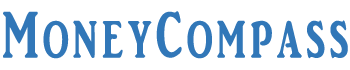State Bank of India has launched an integrated digital banking mobile app to help users utilize a plethora of financial products and services. YONO is the useful app rolled out by SBI enabling the customers to do online shopping, make quick bill payments, book train, bus, and flight tickets, and more right from a smartphone. YONO is an acronym for You Only Need One. This mobile application is highly beneficial for all retail customers. YONO app also helps users to make fund transfer, pay credit card bills, view card statements, track account activities, and a lot more.
YONO app can be easily downloaded on Android and iOS devices through the Google Play Store and iOS app store. The customers can link the credit card on the YONO app to enjoy uninterrupted credit card-related services. People who aren’t aware of the procedure on how to add SBI Credit Card in YONO SBI, we are here to help you through this guide. In this post, we explained the simple way to register SBI Credit Card in YONO SBI App. Check it out!
Table of Contents
Benefits of Linking SBI Credit Card in YONO SBI App
SBI YONO app has acquired immense popularity and fame among the customers because of its unique financial services and lifestyle products. YONO is a one-stop solution for all the users who want to fulfill their day-to-day shopping needs, banking, investments, insurance, etc. SBI customers can easily access the credit card account on YONO SBI. Once you link the credit card to the SBI YONO app, you can start enjoying a bunch of banking services such as opening an SBI digital savings account, applying for credit cards, investments, loans, insurance policies, and more. Once you register SBI credit card in YONO SBI app, you can start accessing a host of benefits and features. Here are some of the significant benefits of linking SBI credit card in SBI YONO app. Have a look!
- It’s quite simple to make credit card bill payments, electricity, DTH, and other payments by linking your credit card to the YONO app.
- The customers can manage their Credit Card PIN easily.
- Easy to monitor your SBI account activities
- It helps the users to view account statements monthly.
- Quick fund transfer and check all the transactions [transaction history] done on the credit card.
- Simple to order a checkbook and do mobile recharge online
- Customers can block credit card and monitor international usage through the YONO app.
- Ability to carry out intelligent fund transfer through UPI-enabled payments.
- Easy to categorize your transactions.
- Get pre-approved personal loans of up to Rs. 1 Lakh sans any documentation within no time.
- Get exclusive rewards, discounts, and more by linking SBI Credit Card to YONO mobile app.
These are some of the key benefits of linking SBI Credit Card in SBI YONO.
How to add SBI Credit Card in YONO SBI
To enjoy the aforementioned services and benefits of YONO app, just learn how to add SBI credit card to YONO SBI. The procedure of adding an SBI credit card in YONO SBI will be different for registered users and non-registered users. Check it out!
1. For Registered Users
To register SBI credit card in YONO SBI app, the registered users need to have a valid mobile phone number. Make sure the mobile number is registered with your SBI Credit Card. Follow the simple steps given below to link your SBI Credit Card to the YONO app.
- First of all, download and install the SBI YONO app on your device.
- Once you are done with the installation procedure, you can open the YONO app.
- At the bottom of the screen, you will find the option ‘Go to your account’.
- Enter your net banking User ID and Password or MPIN in the given fields to log into the YONO app.
- Hit the Login button.
- On the home page of the app, hit the option ‘My Relationships.’
- Choose the ‘Link SBI Credit Card’ option displayed on the screen.
- Just tap the button ‘Send OTP’. Your registered mobile number will get an OTP.
- Enter the same in the prompted field to wrap up the procedure to add an SBI credit card in YONO SBI.
That’s all! This is the easy way to register SBI credit card in YONO SBI app.
2. For Non-registered Users
If you are not aware of the procedure on how to link SBI Credit Card to YONO mobile app, just go through this post. The non-registered users can easily add the credit card to the YONO app to access their SBI internet banking account. Follow the simple steps given below [non-registered users] to link SBI Credit Card to YONO mobile App.
- Go to the YONO app on your mobile phone.
- Tap on the option ‘Register’.
- You will be redirected to the SBI Cards website. On that website, you can register SBI credit card in YONO SBI app.
- Enter your SBI Credit Card Number, CVV, and date of birth in the provided fields.
- Hit the Submit button.
- Your registered mobile number will get a One-Time Password. The users will also receive an OTP on their email ID.
- Make a note that the OTP will be valid only for 30 minutes and can be used only once.
- Enter the same in the given field and create your user id and password.
- If the User ID and Password are valid, the credit card registration procedure is finished. Using the same login details, you can log into the YONO app.
- Once you have successfully registered your credit card, you can then link SBI credit card to the YONO mobile app.
- On the home screen of the YONO app, tap the ‘My Relationships’ option.
- Choose the option ‘Link SBI Credit Card.’
- Select the option ‘Send OTP’. Your registered mobile number will receive an OTP.
- Enter the OTP in the given field and finish the SBI credit card registration in YONO SBI app.
That’s all! This is the easy procedure on how to add SBI credit card in YONO SBI in the case of registered users. Hope this procedure on how to register and add/link your SBI credit card to the YONO app is clear through this guide.
FAQs on Linking SBI Credit Card in YONO SBI App
If you have any doubts or queries on how to link SBI credit card to YONO mobile app, just go through this post. We furnished some of the frequently asked questions and answers regarding the SBI Credit Card linking to the YONO SBI app. Check it out!
What are the various credit card-related services available on the YONO SBI app?
The customers can easily apply for an SBI Credit Card through the SBI YONO mobile app. Besides this, the users can track and retrieve their SBI credit card application status, make credit card bill payments, acquire recommendations on the right SBI credit card to apply for, monitor and redeem the reward points, view credit card statements, and transaction history. The users can receive the latest updates on exclusive offers available on SBI Credit Cards. Updating the contact information, blocking credit card when it is lost or stolen, delinking a credit card, changing the credit card PIN, and more are some other services available on the YONO app.
How can I block my SBI credit card from YONO mobile App?
On the YONO app, you need to navigate to the credit cards page. Head to the card summary page wherein you will find the Card Services section. Choose the option ‘Block Lost or Stolen Card’ from the aforementioned section. Select the credit card you want to block. Just click the ‘Re-issue’ option if you want your credit card to be reissued.
How can I unlink my SBI credit card from YONO App?
Customers can easily delink their credit cards from the YONO app. Just log into your account and click on the option ‘Delink SBI Credit Card’. Your credit card will be delinked from the YONO app once you tap this option.
Well, this is everything you need to know about the procedure on how to add SBI Credit Card in YONO SBI. We assume this guide on how to link SBI Credit Card to YONO mobile app, and the benefits of linking the card in YONO has given adequate information. If you have any other doubts regarding this article, ask us in the comments section. To get the latest updates about the SBI Credit Cards, various banking products, and services, just visit our website frequently.