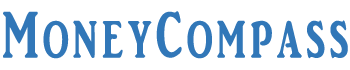Looking to apply for a fresh Passport? The individuals seeking to apply for a passport can do it in two ways – Online and Offline. The applicants need to keep their vital details at hand before heading to fill the passport application form. Filling Passport Application Form is a key procedure and one must do it carefully. In case, if you fill the form even with a single typo, your application will be rejected. Sometimes, it could lead to a criminal offense. To evade such circumstances, we are here with this article. Whether you are seeking to apply for a passport online or offline, this guide helps you understand the procedure in a detailed manner. In this post, we provided two different ways for the Passport application form. Check it out!
Table of Contents
- How to Fill Passport Application Form
- Important Instructions to Fill Passport Application Form
- Procedure to fill Passport Application form offline (e-Form)
- Column 1: Service Required
- Column 2: Applicant Details
- Column 3: Family Details
- Column 4: Current Residential Address Details
- Column 5: Emergency Contact Details
- Column 6: References in your Village/Town/City
- Column 7: Previous Passport/Application Details
- Column 8: Other Details
- Column 9: Fee Details
- Column 10: Enclosures
- Column 11: Self Declaration
- Passport Photograph Requirements
- Procedure to fill Passport Application form Online
- Step 1: New User Registration
- Step 2: Log in
- Step 3: Apply for a Passport
- Step 4: Choose Passport Type
- Step 5: Fill Applicant Details
- Step 6: Birth Place Details
- Step 7: Marital Status
- Step 8: Employment Type
- Step 9: Family Details
- Step 10: Present Residential Address
- Step 11: Emergency Contact Details
- Step 12: Identity Certificate/Passport Details
- Step 13: Other Details
- Step 14: Passport Details Verification
- Step 15: Self Declaration
- Step 16: Application Submission
- Step 17: Pay and Schedule Appointment
- Step 18: Print Application Receipt
- Passport Application Form FAQs
How to Fill Passport Application Form
The applicants planning to apply for a passport application need to understand few things. The application form must be filled with some crucial details accurately. The passport application forms are machine-readable using ICR scanners. Once you fill in the details in the online passport application form, such information will be acquired from the form. Make sure you enter the details in the form clearly and precisely without any mistake. Go through this in-depth guide on how to fill passport form online or offline. Read on!
Important Instructions to Fill Passport Application Form
The applicants must know some of the crucial guidelines before heading to fill the passport application form. Check it out!
- Enter all the details in the passport application form in CAPITAL Letters.
- Only one letter must be entered/filled in each box.
- Fill in the details in the application form using Ball-Point Pen in BLUE or BLACK. Ink Pen shouldn’t be used.
- To select an option in the boxes, just put a cross in the box that you choose. For example, in the case of gender, put a cross next to the gender option.
- Don’t put tick marks or other symbols in the boxes.
- The application form shouldn’t be folded or smudged.
- Don’t write ‘NA’ or ‘N/A’ in the provided fields even if the option is not relevant in your case.
Procedure to fill Passport Application form offline (e-Form)
Check the step-by-step procedure on how to fill passport form in offline mode [e-Form].
Column 1: Service Required
1.1: Select the passport service that you are planning to apply for a Fresh Passport or Re-issue of Passport.
1.2: In case of re-issuance of passport, select any of the reasons mentioned below:
- Validity Expired within 3 years / Due to Expire
- Validity Expired more than 3 years ago
- Change in Existing Personal Particulars
- Exhaustion of Pages
- Lost Passport
- Damaged Passport
1.3: If there are any changes in the existing personal details, mention any of the reasons below:
- Appearance
- Signature
- Given Name
- Spouse Name
- Surname
- Date of Birth
- Delete ECR
- Address
- Others, Please Specify in the below fields
1.4: Select the type of application – Normal or Tatkaal
1.5: Select the type of passport booklet i.e., 36 pages or 60 pages.
1.6: Select the required validity period – 10 Years or Up to 18 Years of Age.
Column 2: Applicant Details
Fill in the details of the applicant in the given fields.
2.1: Enter the Applicant’s Given Name i.e., First Name and Middle Name
In the next field, enter the Surname.
2.2: If you are known by any other names, choose between Yes or No. If yes, fill in the details in Column 1 of Supplementary Form.
2.3: If you have changed your name, select between Yes or No. If Yes, enter details in Column 2 of Supplementary Form.
2.4: Enter the Date of Birth in DD-MM-YYYY format.
2.5: Fill in the Place of Birth details i.e., Village or Town or City.
Enter the District, State, and Country in the provided fields.
2.6: Select your Gender – Male, Female, and Transgender
2.7: Choose your Marital Status – Single, Married, Divorced, Separated, and Widow/Widower.
2.8: Select the citizenship of India by Birth, Descent, or Registration/Naturalization.
2.9: Enter the PAN Card Number [If Available]
2.10: Enter the Voter ID Card Number [If Available]
2.11: Choose the type of employment from the given options:
- PSU
- Government
- Statutory Body
- Retired Government Servant
- Self-Employed
- Private
- Not Employed
- Homemaker
- Student
- Retired-Private Service
- Others
- Owners, Partners, and Directors of companies which are CIL, FICCI, and ASSOCHAM members.
2.12: If working in any Government/PSU/Statutory Body, mention the organization name.
2.13: In the case of a minor or spouse, if either of your parents is a government employee, choose between Yes or No.
2.14: Select your educational qualification from the given options:
- 5th Pass or Less
- 10th Pass and Above
- Between 6th and 9th Standard
- Graduate and Above
2.15: Eligible for Non-ECR Category – Yes or No
2.16: Mention the visible distinguishing mark in the provided field.
2.17: Fill in the Aadhaar Number in the given field.
Column 3: Family Details
3.1: Enter the Father’s Given Name i.e., the First Name followed by Middle Name. In the next field, enter the surname.
3.2: Enter the Mother’s Given Name i.e., the First Name followed by Middle Name. In the next field, enter the surname.
3.3: If applicable, enter the Legal Guardian’s Given Name. In the next field, enter the surname of the legal guardian.
3.4: Fill in the Spouse’s Given Name i.e., the First Name followed by Middle Name. In the next field, enter the surname.
3.5: If the applicant is a minor, fill in the Parent’s Passport Details.
- Enter the Father/Legal Guardian’s File/Passport Number
- If not Indian, enter Father/Legal Guardian’s Nationality.
- Enter the Mother/Legal Guardian’s File/Passport Number.
- If not Indian, enter Mother/Legal Guardian’s Nationality.
Column 4: Current Residential Address Details
4.1: Enter the month and year since you have been residing in the current residential address – MM-YYYY format.
- If you have been living in the current residential address for less than 1 year, enter the previous address in Column 3 of Supplementary Form.
- If you visit India for a temporary period, fill in Column 5 of the Supplementary Form.
4.2: Enter the House Number and Street Name in the given field.
- Village/Town/City
- District
- Police Station
- State/UT
- PIN
- Mobile Number
- Telephone Number
- Email ID
4.3: If your permanent address is the same as your current address, choose between Yes or No.
Column 5: Emergency Contact Details
- Fill in the name and address in the provided field.
- Enter the address only if it is different from the current residential address.
- Enter the mobile number, telephone number, and Email ID.
Column 6: References in your Village/Town/City
6.1: Enter the first reference name and address. Fill in the mobile number and telephone number.
6.2: Enter the second reference name and address. Fill in the mobile number and telephone number.
Column 7: Previous Passport/Application Details
7.1: Enter the details of the latest held/existing/damaged/lost ordinary passport.
- Passport Number
- Date of Issue [DD-MM-YYYY]
- Date of Expiry [DD-MM-YYYY]
- Place of Issue
In case, you have held any diplomatic or official passport, fill in the details in Column 6 of Supplementary Form.
7.2 If you have ever applied for a passport, but it is not issued, choose between Yes or No.
- Enter the File Number, Month and Year of Applying, and Name of passport office where applied in the given fields.
Column 8: Other Details
8.1 If you have been charged with criminal proceedings or any arrest warrant/summon pending before a court in India, choose between Yes or No.
- If yes, enter the details in Column 7.1 of Supplementary Form.
8.2: Have you been convicted by a court of India for any criminal offense and sentenced to imprisonment for 2 years or more during the 5 years immediately preceding the date of this passport application? Choose between Yes or No.
- If Yes, enter Column 7.2 of the Supplementary Form.
8.3: Have you been ever refused or denied a passport? Choose between Yes or No.
- If yes, mention the reason for refusal or denial of passport in Column 7.3 of the Supplementary Form.
8.4: Has your passport ever been revoked or impounded? Yes or No
- If yes, mention the details in Column 7.4 of the Supplementary Form.
8.5: Have you ever applied for/been granted political asylum to/by a foreign country? Yes or No.
- If yes, enter the details in Column 7.5 of the Supplementary Form.
8.6: Have you ever returned to India on EC [Emergency Certificate] or ever deported or repatriated? Yes or No.
- If yes, enter the details in Column 7.6 of the Supplementary Form.
Column 9: Fee Details
- The details need not be filled in by the applicants whilst submitting the application at the Passport Seva Kendra.
9.1: Enter the Fee Amount in Rs.
9.2: If the application fee is paid by DD [Demand Draft], mention the following details:
- DD Number
- DD Issue Date
- DD Expiry Date
- Bank Name
- Branch
Column 10: Enclosures
Column 11: Self Declaration
- Enter the Place, Date [DD-MM-YYYY] in the given fields.
- The applicant must sign in the given field or Left-Hand Thumb Impression is also accepted.
- In the case of a minor, either parent can sign.
That’s all! These are the complete details that must be filled in the Passport application form offline.
Passport Photograph Requirements
The applicants need to meet some of the Passport Photograph requirements at the time of submitting the passport application form.
- If the application form is to be submitted at a Passport Seva Kendra or a mini-PSK, don’t paste a photograph.
- In case, the form is to be submitted at other centers i.e., SPCs, DPCs, or CSCs, just paste the photograph with the following dimensions and particulars.
- Don’t sign on the photograph after pasting it on the application form.
- Dimensions of the Photograph must be 4.5 cms x 3.5 cms.
- In the given space, paste only ONE photograph.
- Latest Color printed photograph. Print must be in a continuous tone.
- Applicants shouldn’t wear any kind of uniform in the photograph.
- Wear a dark outfit and the background of the photo must be white.
- The quality of the paper used for the photo must be good enough.
- Computer prints are not allowed. Damaged or Torn photos aren’t accepted.
- Sign only in the provided box under the passport. For minor applicants, the signature or thumb impression of the individual is only allowed. In the case of minors, parents or guardians shouldn’t sign under the photo on behalf of the minor.
- Make sure the signature or thumb impression is done within the given box for precise scanning purposes.
- The front view of the applicant should be visible clearly. Eyes should be open, Head should be in the center of the photo. Both ears and facial edges must be visible. The facial expression of the applicant must be neutral.
Procedure to fill Passport Application form Online
Wondering how to fill passport form online? Don’t worry! This guide will help you understand each and every step of an online passport application. Follow the easy procedure given below to complete the Passport Application Form Online.
Step 1: New User Registration
- First of all, visit the official website of Passport Seva Portal i.e., at passportindia.gov.in
- If you are a new user, just tap the link ‘New User, Register Now’ option.
- If you have already finished the registration process, you can tap the option ‘Existing User? Login.’
- For new users, an application form must be filled to complete the registration process.
Step 2: Log in
- A login ID and password will be set up during the registration.
- Using the login details, you can access the portal.
- Enter the Login ID, Password, and random CAPTCHA code in the given fields.
- Hit the Login button.
- You will be logged in to the portal in a couple of seconds.
Step 3: Apply for a Passport
- On the next page, you can find a list of links on the left-hand side of the page.
- Tap the link ‘Apply for Fresh Passport/Reissue of Passport.’
- Just tap the link ‘Click here to fill the application form online.’
- It redirects to a new page wherein you need to select the State and District from the drop-down menu.
Step 4: Choose Passport Type
- On the next page, select the Passport Type from the given options.
- Fresh Passport
- Re-issue of Passport
- Select the type of application i.e., Normal or Tatkaal.
- Select the type of passport booklet i.e., number of pages in the booklet – 36 or 60 Pages.
- After selecting the relevant options, hit the Next button.
Step 5: Fill Applicant Details
- On the next page, you can start filling in the applicant’s details.
- Enter the given name – First Name followed by Middle Name. In the next field, enter the surname.
- Select the Gender – Male, Female, or Transgender.
- In case, you have been known by other names, choose between yes or no.
- Choose between yes or no if you have ever changed your name.
- Enter the Date of Birth in DD/MM/YYYY format in the prescribed field.
- Select Yes or No check button if your place of birth is out of India.
Step 6: Birth Place Details
- Enter the Place of Birth i.e., village or town or city.
- Select the State, and District from the drop-down menu.
Step 7: Marital Status
- Choose the marital status whether single, married, divorced, widow, or any other options.
- Select from the options to confirm the citizenship of India by Birth, Registration/Naturalization, and Descent. Pick any of these options.
Step 8: Employment Type
- If available, enter the PAN Number and Voter ID Card Number in the corresponding fields.
- Select the type of Employment from the drop-down menu.
- Government
- PSU
- Statutory Body
- Retired Government Servant
- Private
- Self-Employed
- Student
- Not Employed
- Homemaker
- Retired
- Retired Private Service
- Others
- Select Yes or No if either of your parent or spouse is a government servant.
- Select the educational qualification from the list of options.
- Graduate and above
- 10th Pass and above
- 7th pass or less
- Between 8th and 9th standard
- If the applicant is eligible for the non-ECR category, choose between yes or no.
- Enter the visible distinguishing mark and Aadhaar number if available.
- Check all your details once again and hit the option ‘Next.’
Step 9: Family Details
- Fill in the Father’s and Mother’s Given Name and Surname in the provided fields.
- Enter the Legal Guardian’s Given name and Surname [If applicable].
- Click the Next button.
Step 10: Present Residential Address
- If your address is out of India, choose between Yes or No.
- Select the month and year next to the residing since option.
- Enter the house number and street name in the given field.
- Enter the village/town/city in the provided field.
- Select the state, district, and police station from the drop-down menu.
- Enter the PIN Code, Mobile Number, Telephone Number, and Email Id in the given fields.
- Choose between yes or no whether the permanent address is available or not.
- Another field displays on the screen asking you whether your permanent address is the same as the current address.
- Click the next button.
Step 11: Emergency Contact Details
- Fill in the name and address, mobile number, telephone number, and email id in the given fields.
- Click the Next button.
Step 12: Identity Certificate/Passport Details
- Choose between yes or no if you have ever held any Identity Certificate.
- Choose between the two options if the details of the previous/current Diplomatic/Official passport are available.
- Select yes or no if you have ever applied for a passport, but have not issued it.
- Click the next button.
Step 13: Other Details
- If you have been charged with criminal proceedings or any arrest warrant/summon pending before a court in India, choose between Yes or No.
- If yes, enter the details in Column 7.1 of Supplementary Form.
- Have you been convicted by a court of India for any criminal offense and sentenced to imprisonment for 2 years or more during the 5 years immediately preceding the date of this passport application? Choose between Yes or No.
- If Yes, enter Column 7.2 of the Supplementary Form.
- Have you been ever refused or denied a passport? Choose between Yes or No.
- If yes, mention the reason for refusal or denial of passport in Column 7.3 of the Supplementary Form.
- Has your passport ever been revoked or impounded? Yes or No
- If yes, mention the details in Column 7.4 of the Supplementary Form.
- Have you ever applied for/been granted political asylum to/by a foreign country? Yes or No.
- If yes, enter the details in Column 7.5 of the Supplementary Form.
- Have you ever returned to India on EC [Emergency Certificate] or ever deported or repatriated? Yes or No.
- If yes, enter the details in Column 7.6 of the Supplementary Form.
- Tap the Next button.
Step 14: Passport Details Verification
- You need to verify the details given below which will be printed on the passport.
- Once you verify all the details, hit the next button.
Step 15: Self Declaration
- Select the required documents from the drop-down menu for Proof of Birth, and Proof of Present Residential Address.
- The selected documents must be submitted to the PSK or Passport Office for verification.
- If you want to enroll for Passport Seva SMS Service, just click the Yes button.
- The applicant must pay Rs. 45 as one-time enrolment charges for Passport Seva SMS services.
- You can enter your mobile number to receive the latest updates and alerts.
- If you don’t want to enroll for this service, just select the ‘No’ button.
- In the next field, tap ‘No’ that declines sharing your details with Chola-MS.
- In the next field, enter the place and date.
- Hit the ‘I Agree’ button.
- If you want to check all your details, hit the ‘Preview Application Form.’
- Lastly, tap the ‘Submit Form’ option.
Step 16: Application Submission
- A message displays on the screen ‘Your Application has been submitted successfully.’
- Your Application Reference Number [ARN] will be displayed on the screen.
- The next three links include ‘Pay and Schedule Appointment, Print Application receipt, and Upload Supporting Documents.’
Step 17: Pay and Schedule Appointment
- On the next page, you need to choose the mode of payment for paying the passport application fee.
- Select either Online Payment or Challan Payment options.
- If you select challan payment, you need to pay in cash at the nearest SBI branch.
- If you choose online payment, you can pay via net banking, credit, or debit card.
- Click the Next button.
- You can schedule an appointment by selecting the PSK location from the list of options.
- The address of the selected PSK location will be displayed on the screen.
- Enter the characters displayed on the screen.
- Click the Next button.
- The complete details regarding your appointment date and the application fee will be displayed.
- Tap the option ‘Pay and Book Appointment.’
- Finish the payment process via online mode or Challan.
Step 18: Print Application Receipt
- Take a printout of the application form and make sure you carry it to the PSK on the appointment date.
- Carry the originals of essential documents to the PSK for verification.
That’s all! This is the complete procedure to fill the online passport application form.
Passport Application Form FAQs
The applicants who are confused about the Passport application form procedure can check the FAQs furnished below. Here are some of the frequently asked questions along with precise solutions. Check it out!
How to correct passport application form after submission?
Visit the Passport Seva Kendra/Post Office Passport Seva Kendra. Ask the Citizen Service Executive [CSE] at Counter – A to make essential changes in the passport application form.
Is there a separate passport application form for minors?
Yes, a minor should apply for a passport through a separate application form. As per the Indian Government’s guidelines, the minor cannot apply for the passport in the name of his/her parent’s passports.
What is file number in passport application form?
The File Number is an alphanumeric code present in the passport application form. It comprises alphabets and numbers alongside the year of application for the passport. The alphanumeric code will begin with the letters of the place name from where the passport was applied for and ends with the year of application.
How to cancel submitted passport application form?
The applicant can visit the official website of PSK and log in using the credentials. By tapping the link ‘View Saved Applications/Submitted’, click on the Schedule Appointment option. Further, two options will display on the screen. Click on any of the options – Reschedule the appointment or cancel the same.
How to download e-passport application form?
Go to the PSK or Regional Passport Office [RPO] where an appointment has been booked. Carry the original documents. On the home page of the website, download the e-Form via the ‘Download e-Form’ link.
Well, this is everything you need to know about the Passport Application Form filling procedure. Hopefully, this guide on how to fill passport form online or offline has given adequate information about the process. If you have any doubts, just drop them in the comments space. Stay tuned to MoneyCompass for more related articles.