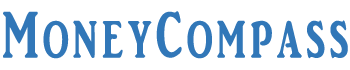A Credit Card is a significant financial tool that allows people to carry out their day-to-day transactions without having to spend liquid cash. Just by carrying a credit card in your pocket, you can easily make bill payments and purchases at various grocery stores, departmental stores, and more. Previously, only a few people utilized credit cards especially for purchasing airline tickets or whilst making massive transactions.
Now, credit card usage has become immensely prevalent all over the world for purchasing a variety of products, goods, groceries, etc. The credit cardholders who utilize the credit card for making purchases must and should pay monthly credit bills either online or offline. The cardholders who don’t pay their bills on time might show an impact on their CIBIL Score. In some cases, it leads to late payment fees and other finance charges as imposed by the credit card issuing firms.
Looking to pay SBI Credit Card Bills? There are a plethora of SBI Credit Card Bill Payment options both online and offline. SBI Credit Card issuers render a slew of bill payment options to the cardholders intending to make the payments faster and at great ease. In this article, we have explained several different methods to make the SBI Credit Card Payment. Let’s go through the in-depth guide!
Table of Contents
- How to Pay SBI Credit Card Bill?
- 1. Pay through Online SBI
- 2. Pay via SBI Card Portal [Internet Banking]
- 3. Pay SBI Card Bills through NEFT
- 4. SBI Card Bill Payment through Paynet-Pay Online (Billdesk)
- 5. Credit Card Bill Payment using SBI Auto Debit
- 6. Pay SBI Credit Bills through Visa Credit Card Pay
- 7. SBI Card Bill Payment via Debit Card
- 8. Use SBI Card Mobile App
- 9. Hassle-free Bill Payment via YONO SBI App
- 10. Easily Pay SBI Credit Card Bill with NACH
- 11. Pay SBI Crdit Card through EBP Service
- 12. Pay SBI Card Bill through Master Card Money Send
- 13. Quick & Secure Credi Card Bill Pay using BHIM SBI Pay
- 14. Pay SBI Credit Card Bill using PhonePe App
- 15. SBI Credit Card Bill Payment through GPay
- 16. SBI Credit Card Bill Payment Via CRED
- 17. SBI Credit Card Bill Payment Through Cheque
- 18. Pay SBI Credit Bill at Nearest SBI Branch [Over The Counter]
- 19. Credit Card Bill Payment through SBI ATM
- Conclusion
How to Pay SBI Credit Card Bill?
State Bank of India provides a variety of credit cards to customers based on the requirement of the cardholder. SBI Credit Cards are available in a wide range of categories such as travel, shopping, lifestyle, business, rewards, and more. Irrespective of the type/category of SBI credit card that you use, the mandatory thing for any of the credit cards is paying its monthly bill. Make sure that you Pay SBI Credit Card Bill Online on or before the due date. Before initiating the payment, choose your preferred credit card bill payment option and finish the payment securely.
Wondering How to Pay SBI Credit Card Bill? People explore for the most convenient, quicker, and easier techniques to make the SBI Card Payment either online or offline. Even if you prefer the online mode of bill payment, you can find tens of methods for credit card payment in this guide. Each method explained in this article has a unique payment processing time. Through this post, we give a clear understanding with a step-by-step explanation for the SBI Credit Card Online Payment as well as offline. Read on!
1. Pay through Online SBI
Bill Payment Processing Time: Instant
Paying credit card bills through online SBI is one of the topmost payment options available to cardholders. Through this payment gateway, the customers can pay their SBI Credit Card dues on time. With this option, you can make SBI Credit Card Bill Payment directly from the SBI account. Before heading to pay the credit card bill, you need to register on this Online SBI portal by providing crucial details. Follow the step-by-step procedure to pay SBI Credit Card Bill Online through the online SBI portal.
Step 1: Log in to the Portal
- If you are a new user, you need to register yourself on the website onlinesbi.com for paying the credit card bills.
- After visiting the website, you need to enter your net banking login credentials such as the User ID and Password.
- Hit the Login button.
Step 2: Bill Payment Section
- Tap the option ‘Bill Payments’.
- Navigate to the ‘Manage Biller’ section on the same page.
- Choose the option ‘Add’ in the ‘Manage Biller’ section.
- Select the option ‘All India billers’ and choose the option ‘SBI Cards and Payment Services Ltd’ as the biller.
Step 3: Register Biller Info
- To register your biller information, you need to enter your name and credit card number in the provided fields.
- Hit the Submit button.
- You will get an OTP on your registered mobile number in the form of an SMS.
- Enter the OTP in the provided space. After that, approve your biller information.
- You have successfully registered your SBI Credit Card on the official website of SBI.
Step 4: View/Pay Bills
- Now, you need to tap on the section ‘View/Pay bills’ and hit the option ‘Without Bills’.
- Choose SBI Card as the biller and click on the button ‘Pay’.
- Select the SBI account number from which you need to make the SBI Card Online Payment.
Step 5: Pay the Bill Amount
- Enter the credit card amount that you must pay.
- Hit the option ‘Pay Now’.
- To confirm your transaction, just hit the ‘Submit’ button.
- That’s all! Your payment has been done successfully message will be displayed on the screen.
- Further, your SBI Credit Card bill payment will be reflected immediately on your SBI Credit Card account.
That’s all! This is the simple procedure to pay the SBI Credit Card Bill amount through the Online SBI website.
2. Pay via SBI Card Portal [Internet Banking]
Bill Payment Processing Time: Instant
Most people prefer to Pay SBI Credit Card Bill Online i.e., through the official website of SBI Card. Through this portal, the cardholders can easily finish the total SBI Credit Card Bill or the minimum due amount on the card. Follow the simple steps furnished below to pay the SBI Credit Card bill via the SBI Card website. Check it out!
Step 1: Visit Website
- First of all, visit the official website of the SBI Card from your PC or laptop i.e., at sbicard.com.
- Soon after tapping the link, you will be landed on the home screen of the website.
Step 2: Log in
- On the top right corner of the screen, you can find the Login option.
- In the next window, you will be prompted to fill in the vital login credentials such as the User ID and Password.
- After entering the details correctly, hit the Login button.
Step 3: Check the Bill Details
- Soon, you will be landed on your SBI Credit Card account.
- At the top of the page, you can find your latest bill payment due date and other payment details.
- The minimum amount due, due date, and total due amount details will appear on the same page.
Step 4: Proceed to Pay
- Just hit the ‘Pay Now’ button.
- Immediately, a disclaimer window will show up on the screen. Click on the ‘Proceed’ button.
- You will be redirected to the payment page wherein you can find your credit card information such as the Credit Card Number, Mobile Number, Email ID, and other details.
Step 5: Choose the credit bill amount
- The amount that you must pay SBI Credit Card Bill Online will also be shown on the screen.
- Choose your preferred amount to pay i.e., total amount due or minimum amount due. Once payment is done, you can check your recent transaction through transaction history in the website.
- Otherwise, you can even enter your desired credit card amount in the given field by choosing the ‘Other’ option.
Step 6: Pick the Payment Mode
- Select your desired payment options i.e., through the Debit Card or Internet Banking.
- Tick the checkbox ‘Internet Banking’ option.
- After that, you need to hit the ‘select pay’ option.
- Choose the relevant option i.e., ‘SBI NetBanking. Hit the ‘Pay Now’ button.
Step 7: Log in to Online SBI
- You will be redirected to the official website of Online SBI that allows you to pay the bill through internet banking.
- Log in to the SBI account using the username and password. Hit the Login button.
- You can find your payment details. Once you check all your details, you can hit the ‘Confirm’ button.
Step 8: Enter OTP & Finish Bill Payment
- Your registered mobile number will get an OTP. Enter the same on the provided field.
- After that, click on the ‘Confirm’ button.
- Immediately, you will get a message on the screen stating that you have successfully paid the SBI Credit Card Bill through internet banking.
That’s all! This is the detailed procedure on how to pay sbi credit card bill through the SBI Card website.
3. Pay SBI Card Bills through NEFT
Bill Payment Processing Time: 3 Banking Hours
National Electronic Funds Transfer, in short, referred to as NEFT is a highly secured, trustworthy, and efficient funds transfer mechanism between banks. NEFT is one of the fastest and safest payment gateways through which cardholders can easily pay their SBI Card outstanding via any bank account. Now, through the NEFT payment option, let’s pay the SBI Credit Card Bill Online. Follow the detailed procedure to make the SBI Credit Card Online Payment via NEFT:
- Initially, visit the official website of SBI Bank i.e., onlinesbi.com from your desktop.
- On the home page of the website, you can find the Login section.
- Enter the Username and Password and hit the Login button.
- After logging into your SBI net banking account, you need to register yourself to pay the credit card bills via NEFT payment mode.
- Under the third party transfer, you must add SBI Card as a beneficiary account.
- For that, you need to click on the tab ‘Payments/Transfers’.
- Choose the option ‘Other Bank Transfer’.
- On the next page, you can find three options next to the ‘Transaction Type’.
- Select the option ‘NEFT’ and hit the ‘Proceed’ button.
- Click on the option ‘Add Beneficiary’.
- Enter the 16-digit SBI Card Number in the field ‘Account Number’.
- Under the option ‘Beneficiary Account Type’, you need to select the ‘Credit Card Payment’ option.
- Provide the IFSC Code as follows: SBIN00CARDS. You must use this IFSC code to make SBI Card Payment.
- Enter the Bank Name as ‘SBI Credit Card – NEFT’ in bold letters.
- Enter the Bank address as ‘Payment Systems Group, State Bank GITC, CBD BELAPUR, NAVI MUMBAI.’
- After entering all the details precisely, click on the ‘Submit’ button.
- That’s all! You have fruitfully finished the registration process.
- Once you have added the beneficiary, you can make NEFT Transfer i.e., pay the credit card bill after 30 minutes.
- After the completion of the credit card bill payment, it will be reflected to your SBI Credit Card account within 3 banking hours.
4. SBI Card Bill Payment through Paynet-Pay Online (Billdesk)
Bill Payment Processing Time: Instant
You can pay all your SBI Credit Card Payment Online via BillDesk. BillDesk is a one-stop online payment gateway that allows banking customers to pay their bills frequently without any difficulty. BillDesk is a third-party website yet it is the most trustworthy payment platform for cardholders who are planning to pay their credit card bills through Paynet-Pay.
Step 1: Visit BillDesk Site
- Initially, click on the following link:
- https://www.billdesk.com/pgidsk/pgijsp/sbicard/SBI_card.jsp
- You will be landed on the Paynet-Pay Bill Desk website.
- On that page, you will be prompted to fill in the vital details under the section ‘Make Payment’.
Step 2: Provide Vital Details
- Enter your Email Address, SBI Card Number, mobile number, and the amount to pay in the given fields.
- You can then choose the option ‘Net Banking’ and select the bank account [from the drop-down menu] from which you want to debit the credit card billing amount.
- Click on the button ‘Pay Now’.
- Soon, you will be redirected to the selected bank payment interface.
Step 3: Log into Net Banking Account
- On the next window, it asks you to enter your net banking credentials such as the User ID and Password. Enter the random Captcha Code in the provided space.
- Hit the Login button.
Step 4: Pay the Bill
- Once you have logged into your selected net banking account, you can find the amount to be paid. Just confirm it.
- Hit the ‘Pay Now’ button.
- SBI Credit Card Bill amount will be debited online from your selected net banking account.
Step 5: Payment Confirmation
- Further, you will get an online transaction confirmation providing you with a Transaction Reference Number.
- Meanwhile, you will also get an email acknowledgment on your registered email id.
Step 6: Track Payment Status
- Billdesk also provides an option to track your SBI Card Payment online.
- For that, you need to enter the SBI Card Number and Transaction Date [In this format – DD/MM/YYYY] in the given fields.
- Hit the submit button.
- It then shows whether your amount has been successfully credited to your SBI Credit Card account or not.
That’s all! This is the detailed procedure to pay the SBI Credit Card Payment Online Bill desk.
5. Credit Card Bill Payment using SBI Auto Debit
Bill Payment Processing Time:: Amount gets credited on the due date of Bill Payment
In some rare situations, credit cardholders might forget to pay their SBI Credit Card bills on or before the due date. As a result, it turns out to become a huge problem for the customers, especially for those who maintain multiple credit cards. To evade this problem, SBI has come up with a unique facility for the customers.
State Bank of India provides another simple method for SBI Credit Card Bill Payment through SBI Auto Debit provision. This facility can be utilized by customers who hold an SBI Account. Through this option, the credit card bill amount will be debited from the cardholder’s account automatically on the due date.
Whether it is the total monthly outstanding amount or the minimum amount due, the cardholders can repay their bills using this Auto Debit facility. To access this facility, the customers need to enroll for SBI Auto Debit. Check the detailed procedure to enroll for SBI Auto Debit and learn how to pay SBI credit card bills through this provision.
Step 1: Download Auto Debit Form
- Initially, download the Auto Debit form from the Forms Central page of SBI Card i.e., at https://www.sbicard.com/en/forms-central.page.
- Soon after visiting the aforementioned link, you can find a list of forms.
- Scroll down through the page and click on the link ‘Download Form’ next to the option ‘Auto Debit Form for Existing Credit Cardholder.’
- Further, take a printout of this auto-debit form.
Step 2: Fill out the form Manually
- Manually, fill in the relevant details in the form that include the credit card number, and SBI bank details.
- Further, select the amount that you wish to pay through the Auto Debit provision from the two payment options i.e., total amount due or minimum amount due.
- Fill in the primary cardholder name, mobile number, and signature under the declaration section of the form.
- Below that, you can find some other empty fields that must be verified by the branch.
Step 3: Send it via Post
- After manually filling the form, you need to send the same to the given address through post.
SBI Cards & Services Ltd., 12th Floor,
DLF Infinity Tower, Tower- C,
Block No – 2, Building – 3, DLF Cyber City,
Gurgaon – 122002, Haryana, India.
Through this facility, your credit card bill payment will be deducted automatically from your SBI Card account on the due date every month.
6. Pay SBI Credit Bills through Visa Credit Card Pay
Bill Payment Processing Time: 3 Working Days
Visa Credit Card Pay is another method of paying credit card bills online. With this provision, the cardholders can easily transfer funds to any SBI Visa Credit Card. It is considered the fastest and most secure way of paying SBI Credit Card bills.
- Initially, visit the SBI net banking page.
- Log into the net banking page of the SBI bank using the login details User ID and Password.
- Hit the Login button.
- Soon after landing on the dashboard, you need to navigate to the ‘Third Party Funds Transfer’ section.
- Choose the option ‘Visa Credit Card Pay’.
- Enter the sender and recipient details in the given fields.
- After that, you can initiate the fund transfer.
- Make sure you have entered all the details correctly without any typos.
- After checking the details, hit the ‘Confirm’ button to make the transaction.
- Soon after confirming the transaction, the amount [Total Amount Due/Minimum Amount Due] will be debited from the SBI account.
- Later, the SBI Credit Card Bill Payment will be scheduled for your card.
7. SBI Card Bill Payment via Debit Card
Bill Payment Processing Time: Instant
Customers can easily pay their SBI Credit Card Bills using any of the bank’s debit cards. This guide explains the detailed procedure on how to pay sbi credit card bill payment via debit card. Follow the easy steps to pay SBI Credit Card Bills using the Debit Card.
- Initially, visit the following link:
- https://www.billdesk.com/pgidsk/pgijsp/sbicard/SBI_card.jsp.
- On that page, you need to provide your vital SBI Card Payment details such as the Email Address, SBI Card Number, and Mobile Number.
- Enter the amount to pay as your credit card bill i.e., minimum amount due or total amount due.
- In the next field, you need to select the relevant option to pay from i.e., ‘Debit Card’.
- Select your bank from which you want to pay the credit card bill from the drop-down menu.
- Click on the button ‘Pay Now’.
- Further, you will be redirected to the payment page.
- On that page, provide your debit card number, PIN Number, User ID, and Password.
- Just tap the button ‘Confirm’.
- The stipulated credit card bill amount will be debited from the selected bank account on the spot.
8. Use SBI Card Mobile App
Bill Payment Processing Time: Instant
Another convenient method to pay SBI Credit Card Bill Online is through the SBI Card Mobile App. SBI Card is one of the beneficial mobile apps through which cardholders can carry out a plethora of banking-related transactions, bill payments, and much more. If you are seeking to make the SBI Card Payment quickly, just prefer this SBI Card Mobile App. This guide explains the detailed procedure on how to pay SBI Credit Card Bill via mobile app. Check it out!
Step 1: Download SBI Card App
- Initially, download the SBI Card Mobile App from your mobile phone.
- SBI Card Mobile app is compatible with iOS, Android, and Windows platforms. Individuals can easily download this app from their respective app stores.
- After finishing the installation of the SBI Card Mobile App, just open the app from your device.
Step 2: Register/Login
- On the main screen, you will be prompted to log into the account.
- If you have already registered on the SBI Card, you can simply enter the existing User ID and Password in the given fields.
- If you haven’t registered with the SBI Card, you can proceed to Register Now using the following link:
- https://www.sbicard.com/creditcards/app/user/register-page
- After the registration, the user id and password will be generated. Using the credentials, log into the account.
Step 3: View Account Summary
- On the next screen, you can see all your credit card account details such as the total amount due, minimum amount due, the due date for paying the bill, and more.
- Just tap the button ‘Pay Now’ below the details on the account summary page.
- You will be redirected to a new page wherein you need to choose the amount that you wish to pay online i.e., Total Outstanding Amount, Minimum Amount Due, or Any other amount.
Step 4: Choose Payment Mode
- Once you select the amount to the paid, you can further choose the payment option.
- From the drop-down menu, select the name of the bank.
Step 5: Finish Payment
- Hit the ‘Pay Now’ button. Soon, you will be redirected to the payment interface of your selected bank for payment authorization.
- Enter the relevant card details to make payment of the credit card bill amount.
- Click on the ‘Confirm’ button.
- Your selected bank account will be debited with the credit card bill amount online.
Step 6: Confirmation Message
- Further, you will get a confirmation message regarding the online transaction and also generate a Transaction Reference Number.
- The cardholders will receive the message as well as the reference number on the registered mobile number and email id.
That’s all! This is the simple procedure to make the SBI Credit Card Bill Payment using the SBI Card mobile app.
9. Hassle-free Bill Payment via YONO SBI App
Bill Payment Processing Time: Instant
You Only Need One [YONO] is an integrated digital banking service designed and launched by SBI to provide a wide range of financial services to customers. YONO offers a simple and intuitive user interface to the customers so that beginners can easily access this app without any hassle.
The SBI Credit Cardholders can make the SBI Credit Card Payment using the YONO SBI App but before that, make sure you have added SBI Credit Card in YONO SBI App. Follow the detailed procedure to pay the credit card bill using the YONO SBI mobile app as explained below:
Step 1: Registration
- First of all, download YONO mobile app from the Google Play Store [Android users].
- The iOS and other platform users can install this app from their respective app stores.
- After the installation, you can initiate the registration process with the debit card number or internet banking.
- Your registered mobile number will receive an OTP. Enter the same in the provided space for the confirmation of registration on the YONO app.
- You need to set your MPIN. Submit all your details.
- This is the procedure to register on YONO.
Step 2: Log in
- Using your MPIN or SBI internet banking credentials, you can log into the YONO mobile app.
- On the dashboard, you need to navigate to the tab’My Relationships’. Under this tab, you will find the ‘My Credit Cards’ section.
Step 3: View Account Summary
- From that section, you can choose the card using which you can make payment of the SBI Credit Card bill.
- Just tap on the credit card information and you will be shown your credit card’s account summary page.
Step 4: Pay Credit Card Bill
- Then, click on the option ‘Pay Now’ that takes you to the payment page.
- Choose the SBI account from which you can make the SBI Credit Card Online Payment.
- Choose the amount that you wish to pay – Minimum Amount Due or Total Amount Due.
- You can then hit the button ‘Pay Now’ to finish the credit card bill payment.
Once you pay the bill through the YONO app, the payment will be reflected instantly on the SBI Credit Card account.
10. Easily Pay SBI Credit Card Bill with NACH
Bill Payment Processing Time: Payment gets credited on the due date of bill payment
The National Automated Clearing House [NACH] is a centralized electronic payment service that provides various services to banks, financial institutions, corporates, and more. Through NACH, you need not go through the hectic effort of issuing cheques every month towards the SBI Card dues payment. Credit card bill payments can be done on time every month.
Hence, there is no necessity of remembering the due date. The SBI Credit cardholders can also Pay SBI Credit Card Bill Online through the National Automated Clearing House [NACH]. To make the SBI Credit card bill payment through NACH, you need to follow the below steps:
- Initially, download the NACH form by using the below link:
- https://www.sbicard.com/en/forms-central.page
- A list of application forms on the Forms Central Page will be displayed on the screen.
- Scroll down through the list and click on the link ‘Download Form’ next to the option ‘NACH Enrollment Form’.
- Take a printout of the NACH Enrollment Form.
- Fill in the vital details on the form manually. It includes Credit Card Number, Credit Cardholder Name, Payment Debit Type [Minimum Amount Due as mentioned in statement/Total Amount Due as mentioned in the statement], Name of the Bank account holder, and signature.
- After filling out the form, you can send the same alongside a cancelled cheque to the below-given address:
SBI Card and Payment Services Pvt. Ltd.,
P.O. Bag No.28, GPO,
New Delhi – 110001
- After receiving the form, your NACH account will be set up successfully.
- Further, the amount that you have selected to pay will also be credited to SBI Card on behalf of your account on the due date.
11. Pay SBI Crdit Card through EBP Service
Bill Payment Processing Time: Within 3 Working Days
Electronic Bill Payment [EBP] is a unique service accessed by most companies for collecting electronic payments via the internet, ATMs, etc. Using the Electronic Bill Payment Service, the customers can make hassle-free SBI Card Payment online. State Bank of India offers this service to the customers to pay the credit card bills through net banking, mobile service, or ATM. Check the detailed procedure on how to pay SBI Credit Card Bill through EBP.
- Initially, log into the net banking page of your SBI bank account.
- You need to enter ‘SBI Card’ as your biller.
- Enter the relevant details of your credit card such as the credit card number, credit card bill payment amount, and others.
- Finish the payment of the SBI Credit Card Bill Amount.
- The bill amount will be reflected on the credit card account holder within 3 working days.
12. Pay SBI Card Bill through Master Card Money Send
Bill Payment Processing Time: Instant
MasterCard MoneySend is another best mobile payment platform that allows the customers to make highly secured, and quick money transfer services through partner banks on a 3rd party payment platform. Using this service, the customers can pay the SBI Card bill online through the mobile app.
- Initially, download an app that is compatible with the MasterCard Money Send service to make the SBI Credit Card Bill Payment.
- You need to link your SBI Credit Card to allow receiving the payment.
- Select the amount that you wish to pay the credit card bill i.e., the total amount due or minimum amount due.
- Otherwise, you can even enter your preferred amount that you wish to pay in the provided space and authorize the transaction.
- Once the transaction is done fruitfully, that particular amount will be deducted from your account and will be credited to the SBI Card account immediately.
- You will also get a confirmation SMS from SBI Card officials regarding the successful transaction.
That’s all! This is the easy procedure to Pay SBI Credit Card Bill Online through the Master Card Money Send platform.
13. Quick & Secure Credi Card Bill Pay using BHIM SBI Pay
Bill Payment Processing Time: Instant
BHIM SBI Pay is a unique payment solution that helps the customers of different banks to send and receive money, make transactions like paying online bills, shopping online and recharges right from the smartphone. Despite having copious payment apps and one-stop payment solutions to the account holders, BHIM SBI Pay offers a flexible payment facility to the customers.
One can utilize this app to make transactions conveniently 24×7 throughout the year. If you are seeking to make credit card bill payments using a UPI ID, you can do it using the BHIM SBI Pay. Before paying the credit card bill using this app, you need to register on the BHIM SBI Pay app. Check it out!
Step 1: Download & Install BHIM SBI Pay
- Initially, download the BHIM SBI Pay app from the Google Play Store app store.
- By following the on-screen instructions, install the BHIM SBI Pay app on your Android smartphone.
- Open the app from your phone.
- After that, you must set up a new account on the BHIM SBI Pay app by verifying your mobile number.
Step 2: Mobile Number Verification
- Make sure that you use the mobile number that has been linked to your bank account.
- After the verification process, you need to enter your name and mobile number in the given fields.
- Hit the Next button. Enter the bank name.
- Click on your preferred bank name from the list of banks.
- After that, you need to select your default account in that particular bank.
Step 3: Generate UPI PIN
- You can enter your preferred VPA or pick one from the suggested VPAs.
- Hit the Next button.
- You will be redirected to a new page wherein you must create a new app PIN. Re-enter the same PIN in the provided field.
Step 4: Register on BHIM SBI Pay
- Enter your Email ID in the given space.
- Select a security question and enter the answer to the same. Click on the Next button.
- You will then receive a pop-up message stating that ‘Congratulations! Your UPI Registration is successful’.
- Click on the OK button.
Step 5: Log into BHIM Account
- Click on the ‘Sign In’ button.
- Enter your UPI PIN in the given field. Through auto-login, you will be logged into your BHIM SBI Pay account.
- On the home screen of the account, you can find various options to make quick transactions.
Step 6: Add Credit Card Account
- On the main screen, you can find the icon ‘Pay’. Just click on it.
- You need to select the option ‘@ Payee VPA.’ On the next screen, you can find a search field. In that field, you need to type Sbicard.16 digits of your Credit Card Number. Check the format:
- Eg: sbicard.1234567891478529@sbi
- After that, you need to hit the link ‘Click to Search’.
- SBI Cards Payments Services Pvt. Ltd. will appear on the screen under the name section.
- In case, you wish to minimize the name, just enter the nickname in the given field. By choosing a different name, it becomes easy for you while making payments in the future.
- Then, click on the button ‘Add to Contact& Use’. Otherwise, you can simply click on the ‘Use Once’ button.
Step 7: Make Credit Card Bill Payment
- Further, enter your SBI Credit Card Bill amount.
- If you want to mention any remarks, just type the same in the given field. However, it is optional.
- Click on the tick icon.
- You will be redirected to the next screen wherein you need to enter the 6-digit UPI PIN.
- Click the Tick icon again.
- That’s all! Your payment has been done successfully using the BHIM SBI Pay.
SBI Card Online Payment which is done using the BHIM SBI Pay will be credited instantly to the cardholder’s Credit Card account. You will immediately receive an SMS on your registered mobile number regarding the bill payment along with the available credit limit.
14. Pay SBI Credit Card Bill using PhonePe App
PhonePe is one of the most popular Indian digital payment platforms available to all people in India. It is the prevalent payment option that allows people to make quick transactions. Using the PhonePe app, the customers can easily pay SBI Credit Card Bill amount. There are two different methods to pay the card bill i.e., through the SBI Card mobile app and directly paying through PhonePe. In this article, we explained both methods clearly. Check it out!
Bill Payment Processing Time: Instant
Method 1: Pay through PhonePe by logging into SBI Card
Follow the simple steps furnished below to make SBI Credit Card Bill Payment using PhonePe. Check it out!
Step 1: Open SBI Card App
- Initially, open the SBI Card mobile app from your device.
- Log in to the app using the crucial login details.
- On the home screen of the app, you can find your credit card bill details that include the total due amount, minimum due amount, current outstanding, unbilled outstanding amount, and the last payment details.
Step 2: Payment Page
- You can then click on the button ‘Pay Now’.
- You will get a disclaimer window. Just click on the ‘Proceed’ button.
- You will be asked to redirect to your mobile browser.
- For safe payments, opt for the chrome browser.
- You will be redirected to the Billdesk page wherein you can find all your details such as the email id, mobile number, and credit card number.
Step 3: Select Payment Option
- Now, you need to choose your preferred option from the given options i.e., minimum amount due, the total amount due, and others.
- For custom amount payment, just choose the other option.
- Further, select the payment option from the three given options – Debit Card, Internet Banking, and UPI.
- As you are seeking to pay the credit card bill amount using PhonePe, you must select the UPI option.
- Click on the ‘Pay Now’ button.
Step 4: Enter your PhonePe VPA
- On the next page, you can find your selected payment amount, the name of the merchant, and the transaction reference number.
- You need to enter your VPA in the provided field.
- The virtual payment address [VPA] on your PhonePe must be entered in the empty field.
- If you are not aware of the PhonePe VPA, you need to open the Phonepe app >> Click on the Profile Photo icon > Tap UPI IDs option.
- You can find your PhonePe VPA.
Step 5: Finish Payment
- Enter the same on the payment page.
- Hit the ‘Make Payment’ button.
- After that, you need to navigate to your PhonePe app. A pop-up message will be shown on the PhonePe app that says ‘Requested by Billdesk’. It also displays the amount that you must pay from your bank account.
- Click on the ‘Pay’ button.
- Select your bank account by clicking on the checkbox.
- Click on the ‘Send’ button. Enter your PhonePe UPI PIN in the given fields.
- Click on the tick icon. That’s all! Your payment has been done successfully. ‘Transaction Successful’ message will be shown on the screen.
- Immediately, your payment will be reflected in your credit card account.
That’s all! This is the easy procedure to Pay SBI Credit Card Bill Online through the PhonePe app.
Method 2: Pay directly through PhonePe
Instead of logging into the SBI Card mobile app, you can directly pay the credit card bill amount using the PhonePe app. Check the detailed procedure given below:
- Open the PhonePe app from your mobile phone.
- On the home screen of the app, you will find the Pay Bills section.
- From the list of icons, you need to select the option ‘Credit Card Bill’.
- On the next screen, you need to enter your credit card number.
- Your SBI Credit Card account will be shown on the screen. Select the account.
- On the next screen, you need to enter the amount in the given space.
- Select the debit card account from which you wish to pay the credit card bill.
- Click on the Pay Bill button.
- Fill in the UPI PIN and finish the credit card bill payment successfully.
15. SBI Credit Card Bill Payment through GPay
Bill Payment Processing Time: Instant
Google Pay, in short, referred to as GPay is an excellent digital wallet platform that provides a highly secured and trustworthy online payment gateway to the customers. Using Google Pay, people can make quick money transfers, simple payments, and more through Android phones and tablets. Another best method to make SBI Credit Card Payment Online Bill desk is by using the GPay app. Just like PhonePe, the cardholders can pay the credit card bill in two different ways i.e., directly using GPay and making paying via SBI Card app login. Check it out!
Method 1: GPay Payment via SBI Card
- First of all, visit the SBI Card app from your device.
- Log in to the app using your login details.
- On the home screen of the page, you can find your credit card bill amount information alongside the last payment details.
- Just click on the ‘Pay Now’ button.
- Click on the ‘Proceed’ button when a disclaimer window appears on the screen.
- On the next screen, you will be redirected to the SBI Credit Card Payment Online Bill desk page.
- Your credit card information will be shown on the screen.
- Select your preferred option next to the section ‘Amount to Pay’. You can select one option from a total of three options that include Minimum Amount Due, Total Amount Due, and Other.
- You can enter your desired amount in the given empty box.
- Choose the payment option – Debit Card, Internet Banking, and UPI.
- Just click on the UPI button. Further, click on the Pay Now button.
- Immediately, you will be redirected to the UPI Payment page.
- On that page, you can find your selected amount and transaction reference number.
- You need to enter your GPay app’s VPA [Virtual Payment Address] in the given space.
- Below that, you can find a QR Code displayed on the screen. Capture a screenshot of that QR Code for future references.
- Enter your GPay VPA and click on the ‘Make Payment’ button.
- You will receive a message from Billdesk requesting GPay to make payment of the stipulated credit card bill amount.
- Open GPay app. You can find the pop-up window displaying the payment request.
- Just hit the ‘Pay’ button.
- After choosing the bank account and entering the UPI PIN in the provided fields, finish the bill payment.
That’s all! Your payment will be reflected successfully to your SBI Credit Card account instantly.
Method 2: GPay Payment via QR Code
- Open the GPay app from your smartphone.
- On the home screen of the app, you can find the QR Code scanner icon on the top left corner of the screen.
- Click on the icon. You can find the Gallery option at the bottom of the screen. Click on the Gallery option.
- A pop-up message displays on the screen whether you want to allow GPay to access photos, media, and files on your device. Just click on the Allow button.
- From the Gallery, you need to select the QR Code screenshot that you have captured in Method 1.
- The QR Code image will be uploaded and scanned.
- It then shows the amount you need to pay. You can then enter the UPI PIN and finish the payment.
16. SBI Credit Card Bill Payment Via CRED
Bill Payment Processing Time: 2 Working Days
CRED is a free credit card bill payment mobile app that allows customers to pay their credit card bills quickly and conveniently. Moreover, this app allows customers to handle multiple credit cards easily. CRED mobile application is available to both Android and iOS users.
One of the key benefits of CRED is that it reduces the complexity of the bill payment process and also offers exclusive rewards to the users upon paying their credit card bills on time. Follow the simple steps furnished below to pay the SBI Credit Card bill using CRED:
- Download and install the CRED mobile app on your device.
- After the installation, you need to open the app.
- All your credit cards will be displayed on the screen.
- Click on the credit card that shows the due amount.
- By tapping the credit card, it displays the minimum due, outstanding amount, due date, and also mentions the date before which you must finish the payment.
- Hit the ‘Pay now’ button.
- It then asks you to choose the amount to pay – pay total due, pay the minimum due, or pay custom.
- Select your preferred option.
- It redirects you to the payment gateway. Choose your preferred payment method from the list of options displayed on the screen such as net banking, debit card, UPI, or mobile wallet.
- After choosing your desired payment option, you can select the bank and proceed to pay the amount.
- Follow the on-screen instructions after selecting your preferred payment option to finish the bill payment.
- It might take at least one day for reflecting your payment to your credit card statement.
- Make sure you pay your credit card bill at least a couple of days before the due date to evade late payment charges.
17. SBI Credit Card Bill Payment Through Cheque
Bill Payment Processing Time: 4 Working Days
Till now, you have seen various methods to Pay SBI Credit Card Bill Online. Now, let us go through the available options to pay credit card bills offline. One such method is by paying the bill through cheque. If you don’t have access to any of the aforementioned online payment gateways, you can simply go with this manual cheque dropbox procedure. You can easily pay your SBI Credit Card bills through cheques. Follow the detailed procedure to finish the bill payment via cheque.
- Fill in your SBI Credit Card Number on the cheque.
- Make sure you fill in some other important details such as the name and phone number on the backside of the cheque.
- All the details that you mention on the cheque should be correct without any mistakes.
- In the field Payee Name, you must mention ‘SBI Card No. xxxx xxxx xxxx xxxx [16 digits of your SBI Credit Card Number].
- You need to enter the payment amount, date, and signature precisely and clearly.
- Before dropping the cheque in the manual dropbox, verify all the details once again.
- Your SBI Credit Card Bill Payment will be reflected within 4 working days to your SBI Credit Card account. After the cheque clearance, your credit limit will be released.
Cheque Drop Box Clearance Timings
- From Monday to Friday – 12 PM to 3 PM
- Saturday – 10 AM to 12.30 PM
You can find the complete list of manual dropbox across the nation here. [Here is the PDF]
https://www.sbicard.com/sbi-card-en/assets/docs/pdf/contact-us/personal/drop-box-address.pdf
18. Pay SBI Credit Bill at Nearest SBI Branch [Over The Counter]
Bill Payment Processing Time: 2 Working Days
The last and safest method of paying SBI Credit Card bills is by visiting the nearest SBI Bank branch. It is an offline mode of paying the credit card bill. You can pay the credit card bill over the counter at any of the SBI branches across the country. There are hundreds of SBI branches in and across different parts of the states nationwide. Moreover, you will receive an instant receipt after the bill payment [over the counter].
- Go to the nearest SBI Bank branch in your city.
- Just ask the corresponding person at the information desk regarding the bill payment of credit card.
- They provide you with a pay-in-slip. Just fill in the required details on the slip.
- Submit the pay-in-slip alongside the payment amount to the corresponding person.
- You will receive the payment acknowledgment receipt from the same person.
- Your credit card bill payment will be reflected to your SBI credit card account within 2 working days.
Despite it being the safest and highly secured way of paying the credit card bill, most people may not have enough time to visit the SBI branch for the bill payment. Most of them prefer the convenient way of paying the bill. However, it is one of the available SBI Credit Card Bill Payment options to the cardholders.
19. Credit Card Bill Payment through SBI ATM
Bill Payment Processing Time: 2 Working Days
One of the easiest ways of paying the SBI Credit Card bill is through SBI ATM. You can find an SBI ATM at any corner of the street. All you need to do is to pay the bill amount using your SBI Debit Card at the nearby SBI ATM. It is another secure and safe payment gateway from which you can also get an instant payment receipt. Follow the simple procedure to make SBI Card Payment through the SBI ATM.
- Walk into the nearby SBI ATM center in your location.
- Just place your SBI Debit Card into the ATM.
- You need to press on the services tab displayed on the screen.
- On the next screen, you will find the ‘Bill Pay’ option.
- Click on the Bill Pay option.
- You will be asked to enter your SBI Credit Card Number in the provided space.
- Enter the credit card bill amount. Hit the Enter button.
- That’s all! Your payment has been done successfully through SBI ATM.
- You will also get a payment acknowledgment receipt that will be issued instantly post the bill payment at the ATM Center.
- Collect the receipt and safeguard it for future reference.
- The credit card bill payment done through the ATM will be reflected within 2 working days into your SBI Credit Card account.
Conclusion
Well, these are the different ways to make SBI Credit Card Payment both online and offline. We hope this guide about SBI Credit Card Online Payment has given adequate information. Each method takes different processing time periods to reflect the paid amount into the SBI Credit Card account. Based on your convenience and provision, you can choose any of the methods presented to you through this article. In case, you have any doubts or queries regarding this topic, just ask us in the comments space. Stay tuned to MoneyCompass for more related posts and articles about SBI Credit Cards, credit card bill payment ways, etc.