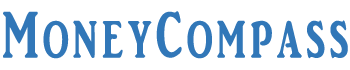In the current highly developed technological era, the usage of a mobile phone has become quite common. As a result, the Government has initiated the mobile number linking to different things such as bank accounts, Aadhaar, Ration, and more. By linking the mobile number to the bank account, the account holders will receive all sorts of banking-related messages, services, the latest offers, and more. In case, you have changed your mobile number or address, or email id, it is very much important to update the same with the bank.
Through this, the customers can keep a track of all the transactions performed using the SBI Credit Card. Moreover, updating the mobile number in the SBI credit card helps the cardholders to get alerts whenever unauthorized transactions take place in your bank account. Make sure to check transaction history for all the transactions made. If you haven’t updated your new mobile number with your SBI Credit account then, you must do it as soon as possible. Try to learn the procedure to SBI Card Mobile Number Update and update address and email id with the SBI card in this article. In this post, we provided a detailed guide on how to update SBI credit card mobile number. Have a glimpse!
Table of Contents
How to Update Mobile Number and Email ID in SBI Card?
Mostly, the change of phone number, residential address, and email id is sometimes inevitable. It is quite significant that the changes in any of the aforementioned things will directly reflect on the credit cards that you access in your day-to-day life. For quick interaction and communication with the banking authorities or credit card issuers, the cardholders need to update the phone number, and email id if they are changed. There are different ways to update mobile number in SBI credit card and email ID in SBI card. The cardholders can update the mobile number and email id through the official SBI Card website, mobile app, chatbot ILA, and more. We explained all the methods to SBI card mobile number update in this post. Check it out!
1. Update Mobile Number and Email ID on SBI Card Website
Follow the simple steps furnished below to update mobile number in SBI Credit Card and email id in the credit card. Check it out!
- At first, go to the official website of the SBI card from your PC i.e., at sbicard.com.
- On the home page of the portal, you will find the login section.
- Enter the login details such as the user id and password in the given fields.
- Hit the Login button. You will be landed on the dashboard.
- On that page, you will find the ‘My Profile’ tab.
- Click on it and you can then see an option Quick Contact. Tap that option.
- A blue-colored edit icon will be displayed on the right-hand side of the screen. Click it.
- In the given fields, you will be prompted to fill in the new mobile number or new email id.
- Click the button ‘Generate OTP’. Further, enter the OTP received on your previously registered mobile number.
- Hit the Submit button.
2. Update Mobile Number and Email ID on SBI Card Mobile App
Wondering how to update email id in SBI credit card? The cardholders can easily update the email id and mobile number in an SBI credit card using the mobile app. SBI Card is a popular mobile application designed and launched by SBI officials. Using this app, the customers need not log in to their net banking account every time to check their transactions, balance, credit limit, etc. Using this app, the cardholders can easily update their mobile number and email id on SBI Card mobile app. Check it out!
- Initially, download and install the SBI Card mobile app on your phone if you don’t have this app on your phone until now.
- After the installation procedure, open the mobile app and log into the SBI Credit account using the key login credentials.
- Enter the User ID and Password in the empty fields.
- Click the Login button. After logging into the account, you need to click on the Menu tab present on the top left-hand side of the screen.
- Further, navigate to My Profile and tap the yellow-colored edit icon present next to the mobile number of the cardholder.
- Enter the new mobile number or email id that you have changed.
- Click the button ‘Generate OTP.’ Enter the OTP that you have received on your registered mobile number in the given space.
- Hit the Submit button.
- That’s all! Your mobile number or email id has changed successfully on the SBI credit card using the mobile app.
- The cardholders will get a call from the corresponding representative of SBI Card within 2 working days to process their request.
3. Update Mobile Number and Email ID Through Chat Bot ILA
Chatbot ILA is an interactive live assistant introduced by the SBI Card placed on the official website. This chatbot ILA will be present at the bottom of the home page of the portal. The customers can easily access this chatbot just by tapping on the icon. It interacts with the customers just like an executive by answering all your queries with precise options. Through the chatbot ILA, the cardholders can easily perform SBI Card mobile number update and update the email id on the card.
Update Mobile Number via Chatbot ILA
Follow the simple steps furnished below:
- First of all, visit the official website of the SBI Card from your device.
- On the main page of the portal, you can find the Chatbot ILA icon at the bottom of the page.
- Click on the icon. A chatbox will be opened.
- Before asking your question, you need to log into your account using the SBI Card User ID and Password.
- Further, you need to type a query in the given space. Enter ‘How to change the mobile number?’
- An option ‘Update Mobile Number’ will be displayed in the chatbox.
- Click on it. Enter your new mobile number in the given space and hit the option ‘Update Mobile Number.
- Enter the OTP you have received on your registered mobile number.
- Hit the Submit button.
- This way, you can easily update your mobile number in the chatbot ILA.
Update Email ID via Chatbot ILA
- Open Chatbot ILA from your device.
- Log into the Chatbot ILA using the SBI Card User ID and Password.
- Tap the Login button.
- Enter your query in the prompted box i.e., ‘How to change Email ID’.
- Click on the option ‘Update Email Address’.
- Further, type in the new email id in the given field and hit the option ‘Update Email Address.’
- Finally, you will receive an OTP on your registered mobile number and enter the same.
- Hit the Submit button.
These are the three simple methods on how to update email id in SBI credit card and mobile number in the SBI Card.
How to Update Address in SBI Card?
It is quite common among people to shift from one house to another in the case of rental folks. But, cardholders forget to change or update the address on their credit card account. To receive SBI bank-related posts, important cards, and more to the residential address, updating the address each time is quite important. Sometimes, the bank officials will have to change the banking policies, terms, and conditions. In such a situation, they try to reach the cardholder to help them update with the latest information or news. For that, there is a need of updating the address in the SBI Credit Card. In this article, we explained three different ways on how to update address in SBI credit card. Check it out!
1. Update Address on SBI Card Website
The procedure of updating the SBI card address update is quite simple through the SBI Card website. All you need to do is just follow the easy steps furnished below:
- At first, go to the official SBI Card website i.e., at sbicard.com.
- On the home page of the website, you will find the section Login at the top right side of the screen.
- Enter your User ID and Password in the given space to log into the account.
- After logging into the account, you will find the ‘My Profile’ section.
- You need to tap on the option ‘Address’.
- You will be redirected to a new page wherein you must choose the new residential address that you want to update or change.
- Enter the relevant details of the new address. Hit the option ‘Set as communication address.’
- Otherwise, the cardholders can even write an email to the corresponding authorities of the SBI Card using the id sbicard.com/email.
2. Update Address on SBI Card Mobile App
Want to know how to update address in SBI credit card? Well, the cardholders can easily update their address on SBI Card using the SBI Card mobile app. Check the simple steps curated below:
- At first, open the SBI Card mobile app from your phone.
- On the main screen of the app, you will find the dashboard.
- From the list of tabs, you need to click on the option ‘My Profile’.
- Click on the tab ‘Address’.
- You can then enter your new residence address in the given fields.
- Enter the city, Pin code, and other details.
- Tick the checkbox ‘Set as current communication address’.
- Hit the Submit button.
That’s all! This is the easy procedure to update the address on SBI Card mobile app.
3. Update Address Using Chat Bot ILA
Using the Interactive Live Assistant, the cardholders can SBI card address update. To learn the process of SBI card address update using the Chatbot ILA, just follow the steps furnished below:
- Visit the official portal of the SBI Card from your device.
- On the home page of the website, you will find the chatbot ILA icon.
- Click on it. A chatbox will be opened. Click on the Login button.
- Enter the User ID and Password in the given fields. Hit the Login button.
- After logging into your account, you need to type in the query ‘How to Update Address in SBI Credit Card?’
- It then displays an option ‘Update Address in SBI Card.’
- Enter your new residential address in the provided field and click the option ‘Update Address’.
- An OTP will be received on your registered mobile number.
- Enter the OTP in the provided field.
- Click on the Submit button.
This is the easy procedure to SBI card address update using three different methods.
The cardholders can change the address in SBI Card through offline mode as well. For that, the applicants must visit the nearest SBI branch and submit a request to the bank representative. Another procedure is to call the SBI Credit Card Helpline Numbers:39020202 (prefix with local STD code) or 1860 180 1290 (toll-free numbers). Customers can also write a request regarding the address change to the following SBI Card address:
SBI Card, Post office Bag 28, GPO,
New Delhi-110001. Head office: SBI Card,
Correspondence Department, DLF Infinity Towers,
Tower C, 10-12 Floor, Block 2, Bldg 3, DLF Cyber City,
Gurgaon – 122002, Haryana, India
Before changing the address in SBI Credit Card, the cardholders need to submit their KYC documents, as per the RBI guidelines. Some of the self-attested copies must be submitted by the cardholders related to their current address and the permanent address. A declaration form duly filled by the applicant needs to be submitted. This form can be downloaded by the cardholder from sbicard.com. Some of the documents include Aadhaar Card, Voter ID Card, Passport, Driving License, ID Card of Employers with address information, and more.
Conclusion
That’s all! This is everything you need to know about the SBI card mobile number update. We explained both the online and offline methods to update mobile number, address, and email id in SBI Credit Card. We assume this guide on how to update SBI Credit Card mobile number, email id, and address in SBI Card has given adequate information. If you still have any doubts, just ask us in the comments space. Stay tuned to our website for more informative articles such as SBI Credit Card, its benefits, exclusive privileges, types of cards, and more.